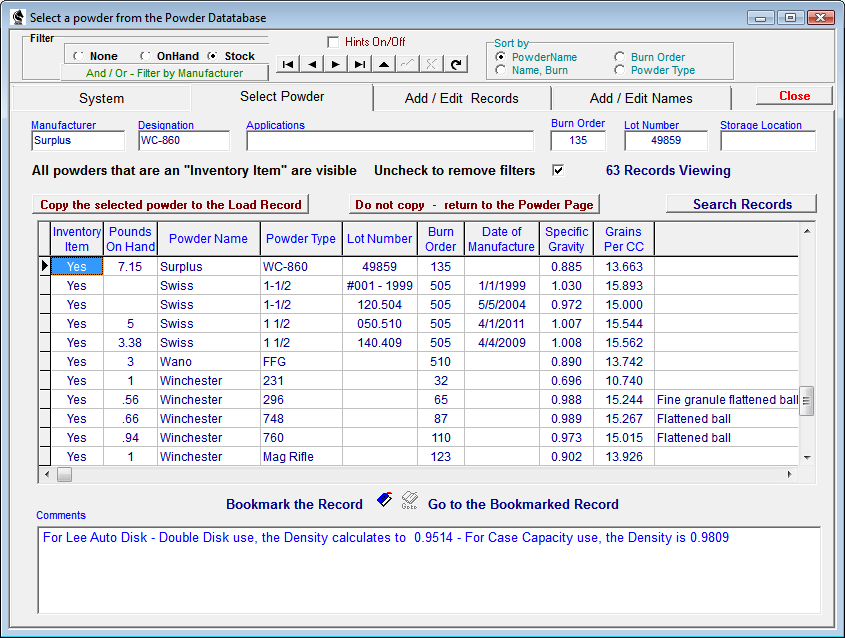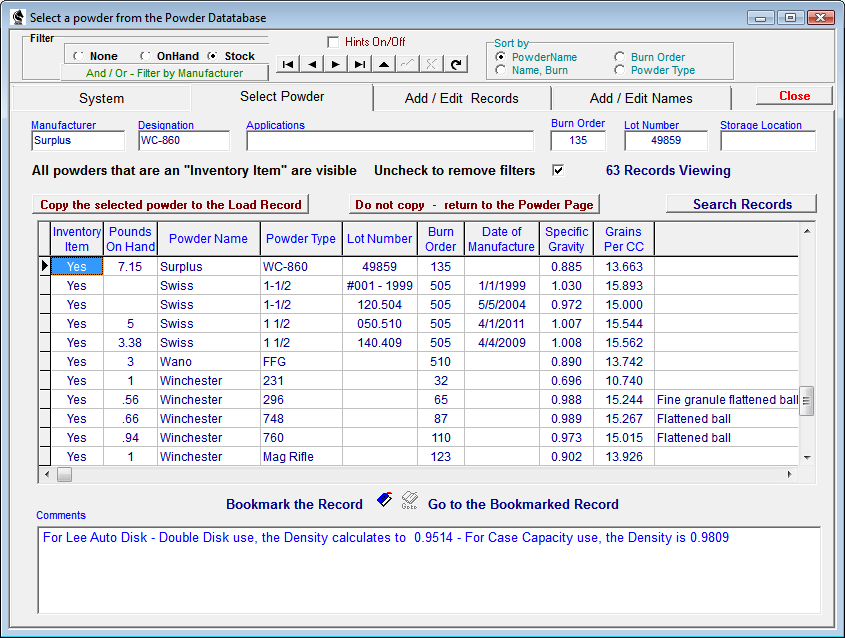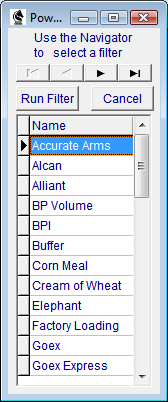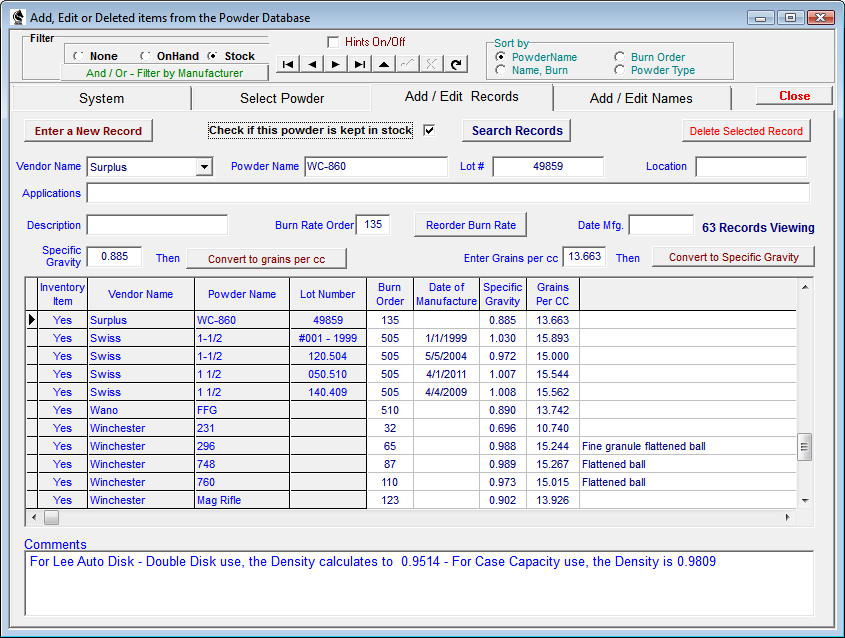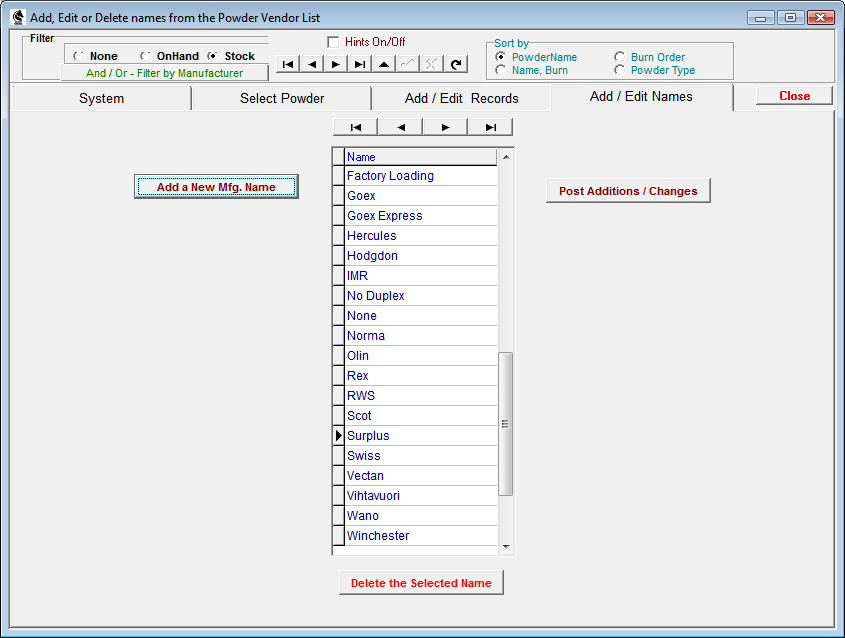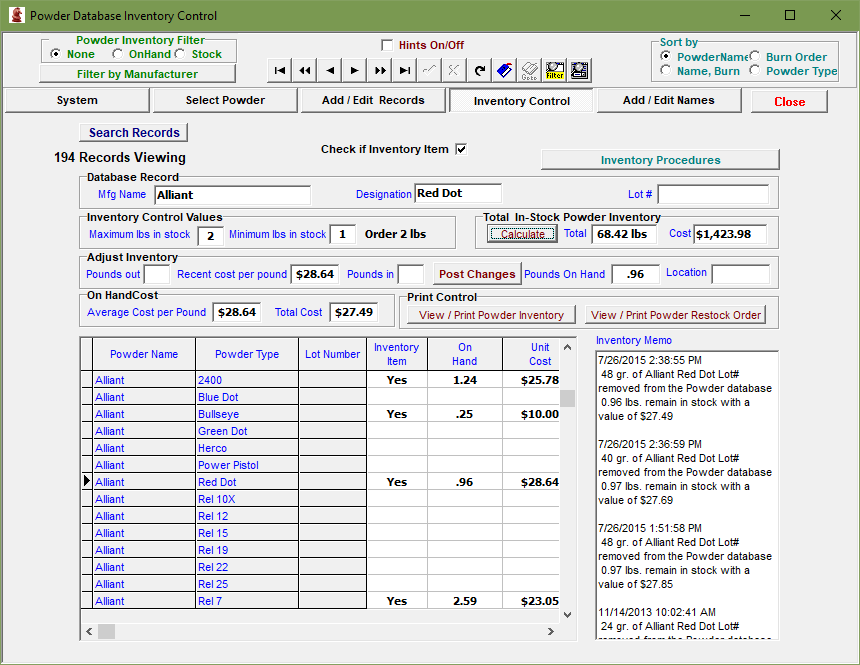Contents
- Index
- Previous
- Next
Powder List
Clicking the "Select" button in the Powder Panel located in the Load Record page will access this module. The initial list of powder records shown will have been filtered to show only those records that have previously been flagged as In-Stock or On-Hand items.
To Suspend or Re-instate the existing filter, check or un-check the Filters On / Off checkbox.
To Remove existing filters, click the "None" radio button in the Filter panel. The filters may be re-instated by clicking either of the "On-Hand" or "Stock" radio buttons.
If the proper Powder is in the database, click to select the record, then click the button labeled "Copy the selected powder to the Load Record". The Powder Manufacturers Name, Designation and Lot Number (if applicable) will be copied into the appropriate view fields of the Load Record page.
More
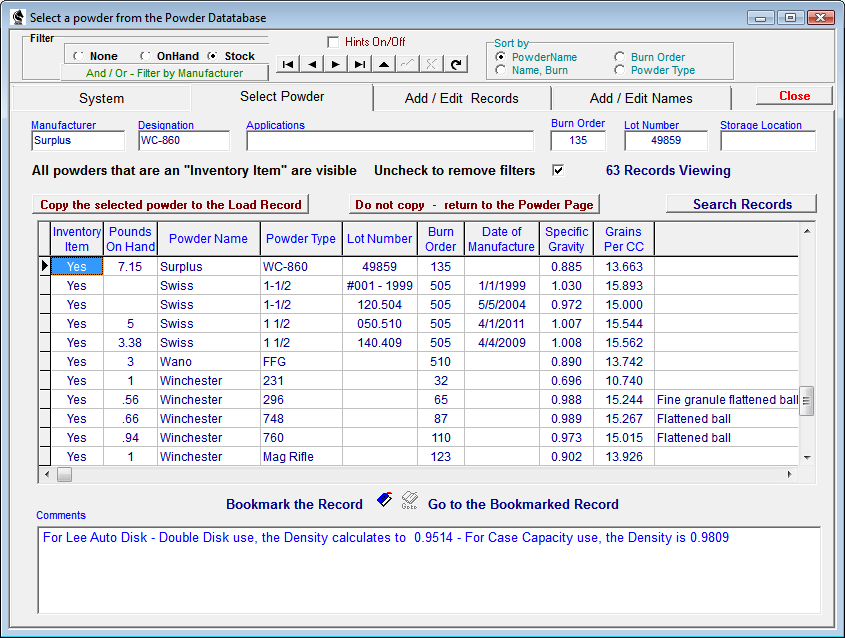
To filter the powder records for a specific Manufacturer, click the "And / Or Filter by Manufacturer" button to open the Manufacturers Name List, select a Manufacturers Name and then click the "Run Filter" button to open the Filter Module. The records that are presently filtered or visible may then be filtered to show only those records with the selected Manufacturers Name.
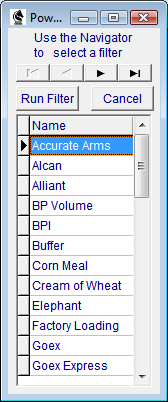
Sorting the database is enabled through the Sort by panel. Clicking the proper radio button will sort the Powder list alphabetically by the selected field.
Warning: The Burn Order or Burn Rate is only an indicator that ranks a powder as burning faster or slower than another powder. The number does not represent a quantity value and should not be used to calculate or estimate a powder charge.
A module is included that will compare and Estimate Black Powder Velocities from various calibers, barrel lengths, bullet weights and powder charges. Click the "Open Black Powder Calc" button to open the module.
If the chosen powder is not present in the database, or needs to be edited, open the Add / Edit Records page.
Edit a field by selecting the record, then selecting the field to be edited and then click the "Edit" button in the Database Navigator Bar. Make the necessary changes and then return to the Navigator Bar and click the "Post" button to save the changes.
To enter a new Powder Record, click the Enter a New Record button and a new, blank record will be opened.
The Powder Manufacturers Name must be entered into the field by selecting a name from a drop-down list of Powder Manufacturers names. If the correct name is not present on the list, the name may be added from the Add / Edit Names page.
Enter the correct values for the remainder of the fields from the keyboard.
The Specific Gravity (grams per cubic centimeter) value may be entered and then converted to grains per cubic centimeter by clicking the Convert to grains/cc button, which will calculate the value and enter the result into the Grains per cc field. Conversely, the grains per cc may be entered and clicking the Convert to Spec. Gravity button will calculate and enter the value into the Specific Gravity field.
After the necessary entries are made into the record fields, and if the powder is to be used in current reloading operations, checking the "Check if this powder is kept in stock" checkbox will enable filtering of the record when the Powder List Module is opened.
More
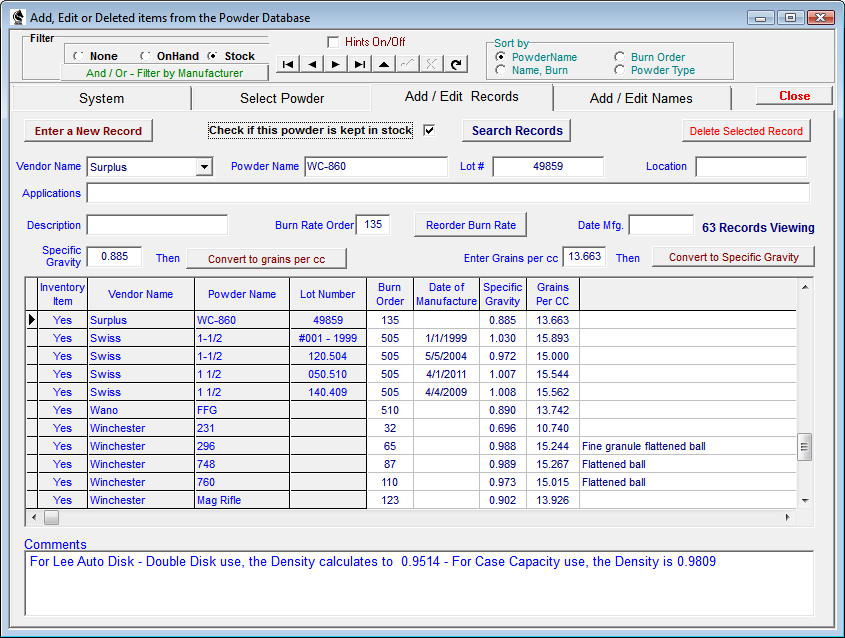
In the Add / Edit Names page, click the Add a New Mfg. Name button and a new blank field will open in the grid list where the new name may be entered, then click the Post Additions / Changes button.
To edit a name, click the selection and press [Enter]. Make the necessary changes and press [Enter]. Click the Post Additions / Changes button.
Clicking the Delete the Selected Name button will remove the name from the list.
Warning: Changing or deleting an existing name may cause records associated with that name to become inaccessible in other areas of the program.
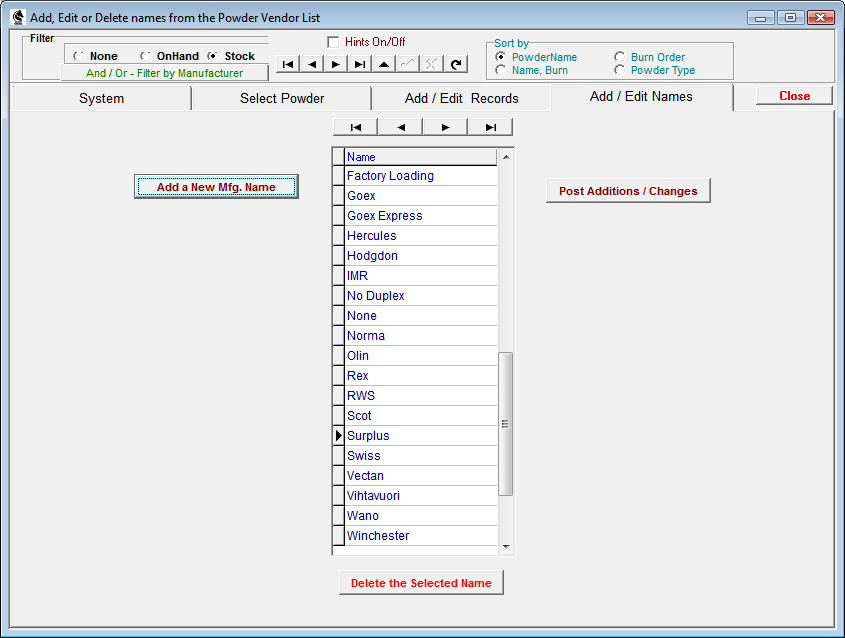
All Component Inventory pages use essentially the same format and adjustment algorithms. Refer to the Inventory Topic and the Bullet Inventory for information about the procedures used.
Remember to enter the RECENT COST PER POUND before making inventory adjustments.
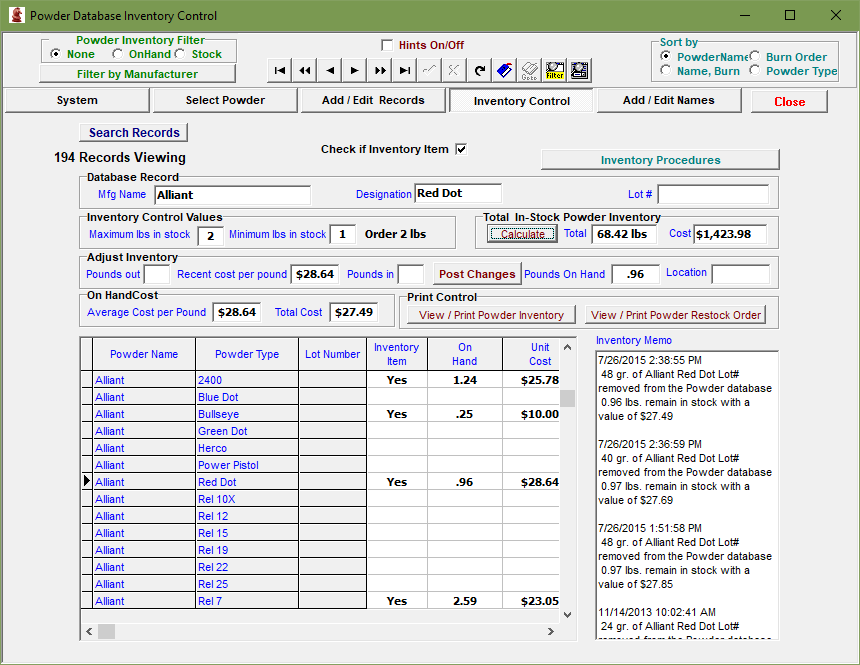
Copyright © 2002- 2016. TMT Enterprises. All rights reserved. Modified June, 2016