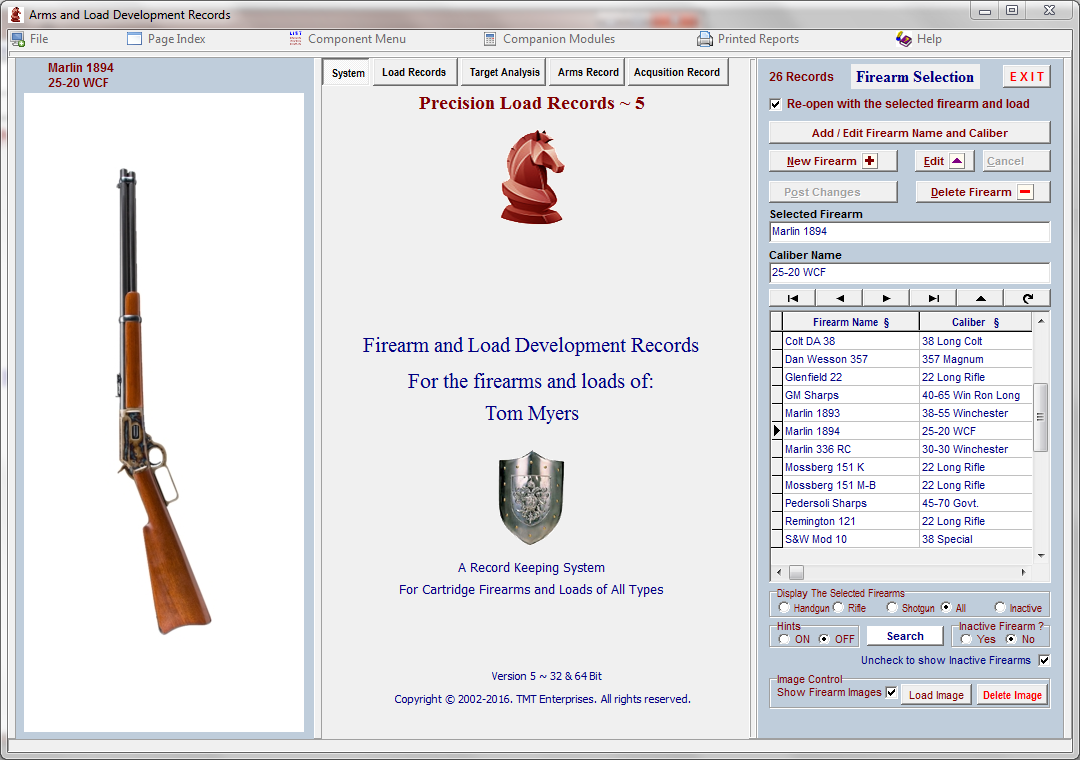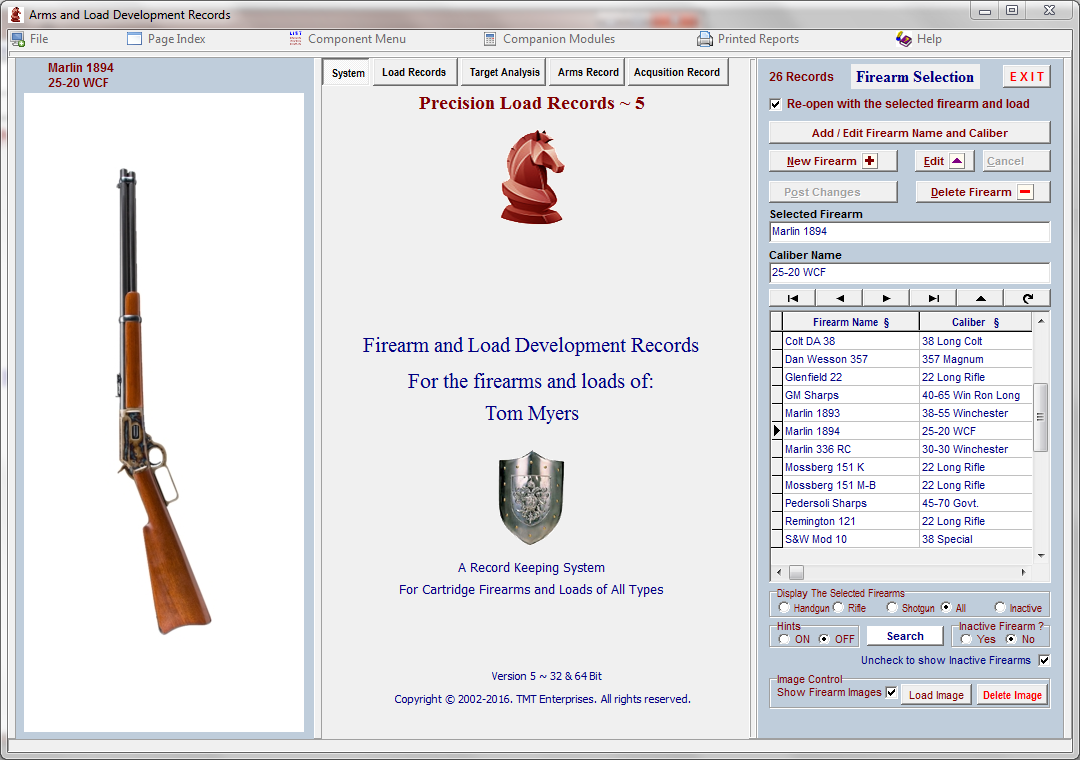Contents
- Index
- Next
Precision Arms and Load Development Records
Overview
When developing accurate, consistent loads for a particular firearm, a method that works well is to change only one component or assembly procedure at a time and then record the performance of each component change.
After sufficient firing tests have been recorded to provide meaningful evaluations, suitable methods of comparing the test data are necessary to determine the trends that indicate the path toward a load that is accurate, dependable and uniform in performance.
This application provides a means for storage, retrieval and comparison of vital statistics, load data and test firing results on any number and type of firearms.
All load development information, including load components, targets and shot data are stored and keyed to an individual firearm. When a particular firearm is selected from the firearm section, all load data and information pertaining to that firearm is then available for retrieval, viewing and analysis.
(More below)
Click on the Page Tabs, Buttons, Shield and Grid in the image below to open context sensitive help topics
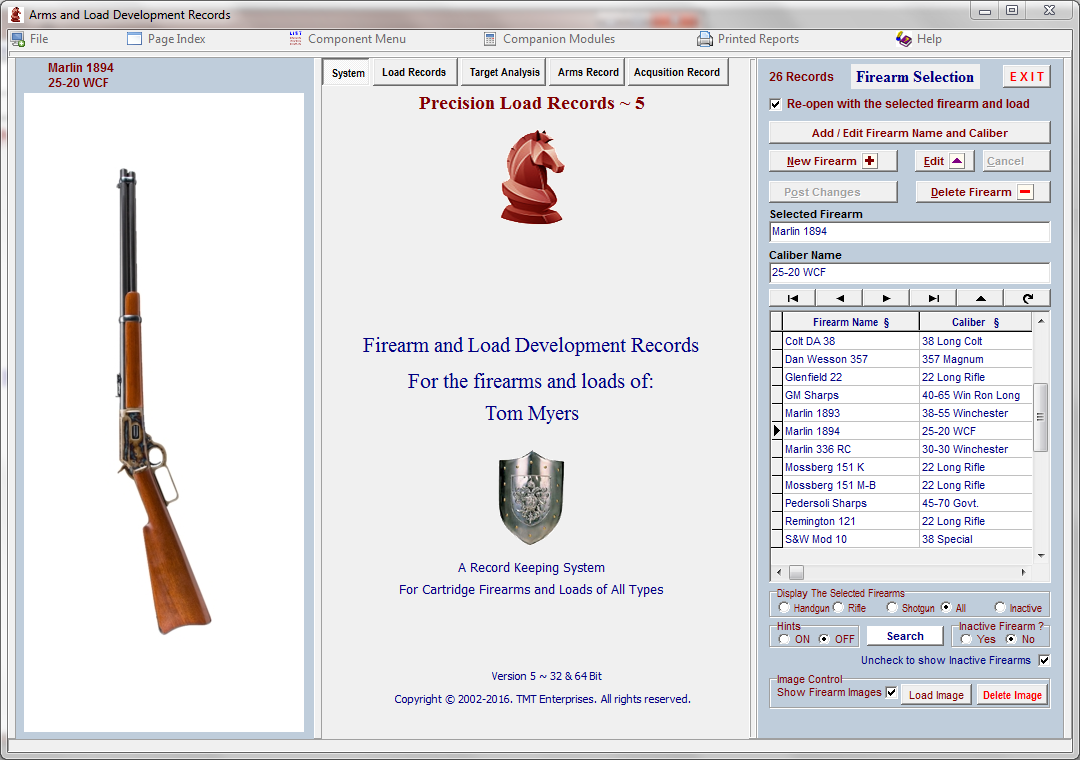
The top, right-hand side of the form is where a unique Firearm Name and Caliber designation are initially entered into the Arms Record database.
This is also the only place on the form where the Firearm and Caliber may be edited or deleted. Deleting a Firearm from this database will also delete any and all data, acquisition, load, target and shot records that are associated with the selected Firearm.
A particular Firearm may be selected here and at various other places in the tabbed pages. This Firearm Selection list is always visible and accessible during any phase of the program. Once a Firearm is selected, all visible data on any of the tabbed pages is keyed to that particular Firearm.
When a firearm is entered into the database, a unique name for the arm and a standard caliber designation must be determined and then entered into the Firearm and Caliber Name lists. Select the  button to open the Edit Name Lists application then enter and post the new Firearm name and caliber designation if it is not already listed.
button to open the Edit Name Lists application then enter and post the new Firearm name and caliber designation if it is not already listed.
Return to the Arms Record and click the "New Firearm"  button to open a new, blank record which may be used to enter and record all the Firearm data and the links to the associated Load, Target and Shot records to be added later.
button to open a new, blank record which may be used to enter and record all the Firearm data and the links to the associated Load, Target and Shot records to be added later.
Back to Top
When the "New Firearm" button is clicked, the Firearm Names Drop-down-list will appear and the new Firearm name that was posted may be selected.
Missing image: selectnewfirearm.png
Back to Top
After the Firearm Name has been entered, the Caliber drop-down-list will appear and the correct caliber designation may then be selected.
After the caliber has been selected the Arms Record Page will be opened to receive all data and vital statistics related to the new firearm.
Back to Top
The "Delete Firearm"  button is used to delete the selected firearm record and all data and vital statistics associated with the firearm.
button is used to delete the selected firearm record and all data and vital statistics associated with the firearm.
Back to Top
The "Post Changes"  button is used to post any additions or edits to the database records.
button is used to post any additions or edits to the database records.
Back to Top
The "Cancel"  button will erase any additions or edits made to the records since the last time the Post button was used.
button will erase any additions or edits made to the records since the last time the Post button was used.
Back to Top
The "Edit"  button will open the grid for editing or changing the entries.
button will open the grid for editing or changing the entries.
Back to Top
The Navigator buttons  may be used to scroll through the database records or move to the first and last records.
may be used to scroll through the database records or move to the first and last records.
Back to Top
The list of firearms in the grid may be sorted alphabetically either by firearm name or by caliber name. click the Firearm Name or Caliber Heading Label at the top of either column in the grid to sort the list of firearms according to Name or Caliber.
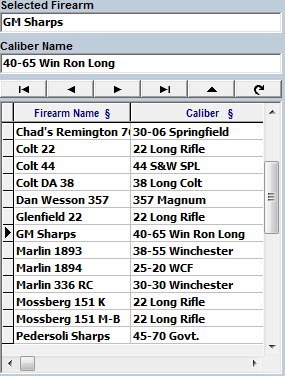
Back to Top
In order to maintain records of firearms that have been sold or are "Wanna-have" firearms, all firearm records may be classified and sorted either as Active or Inactive firearms. If the firearm is to be displayed on a regular basis, select the "Active" radio button. If the firearm is inactive, sold, or simply contemplated, select the "Inactive" radio button so that the data does not clutter up your active firearm information. When data for an inactive firearm is needed, un-check the Inactive Firearms check box. Check the checkbox to hide the inactive firearm data
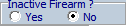
Back to Top
When a firearm record is entered, it is classified either as a Rifle, Handgun or Shotgun. The firearm list may be filtered to display the selected type of firearm. Select the appropriate radio button to hide all but the desired type of firearm or select the "All" button to display all but the inactive firearms.

Back to Top
If more than 20 firearm records are stored, a search button is displayed.  This button will open a search module where the database may be searched either by Firearm Name or by Caliber.
This button will open a search module where the database may be searched either by Firearm Name or by Caliber.
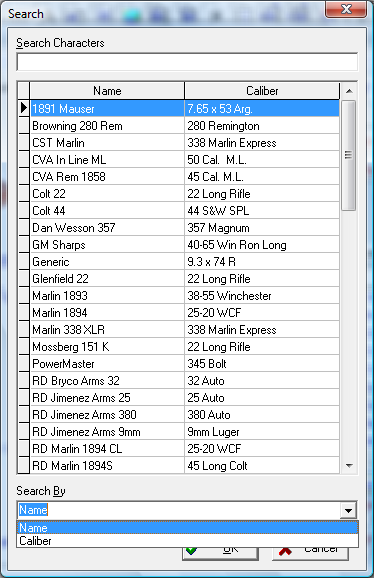
Back to Top
If the Re-Open checkbox is checked, the Records Module will be re-opened with the Firearm and Load Record selected when the module is closed.

Back to Top
Throughout the Firearms Records Application, Popup Hints are associated with each control and entry or edit field. These hints offer instructions and advice concerning the purpose or action of a selected or focused section of the module.
After familiarity with the application is acquired, the pop-up hints can become annoying. Therefore the Hints Panel provided a means to toggle on or off the appearance of the hints.

Back to Top
Copyright © 2002- 2016. TMT Enterprises. All rights reserved. Modified June, 2013