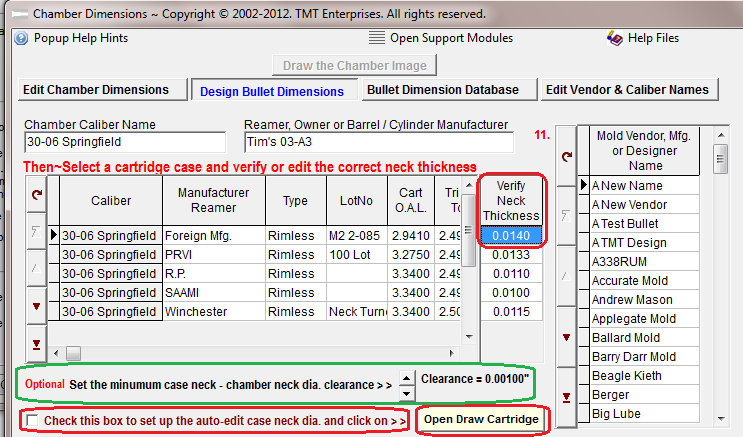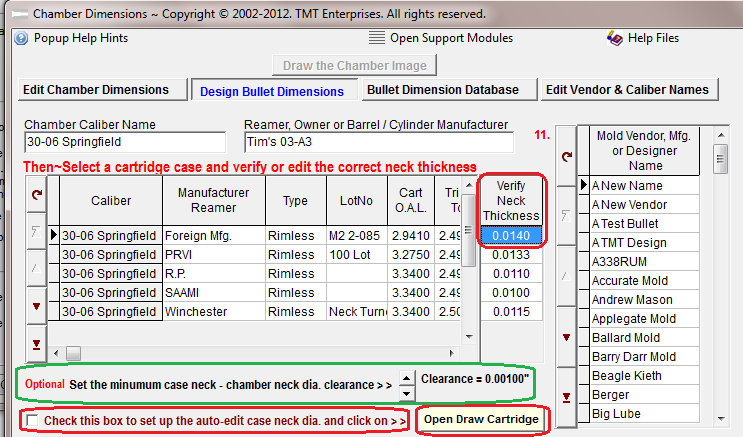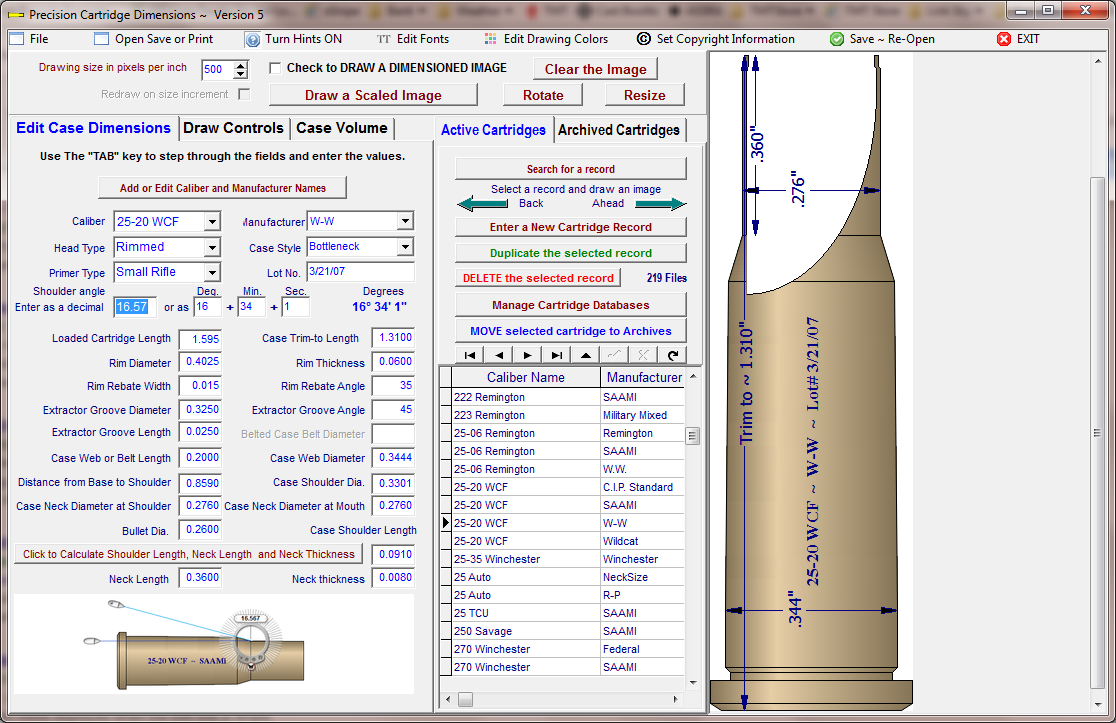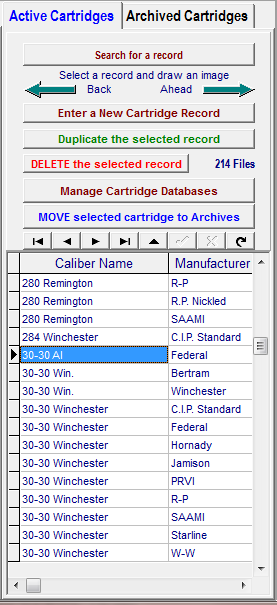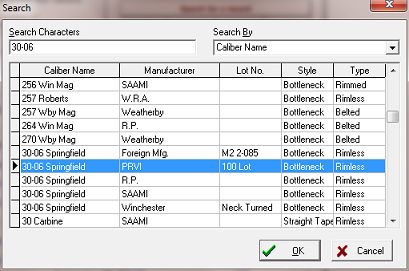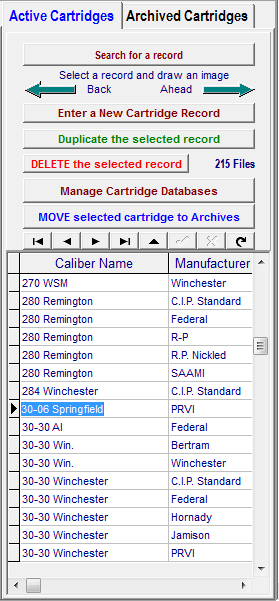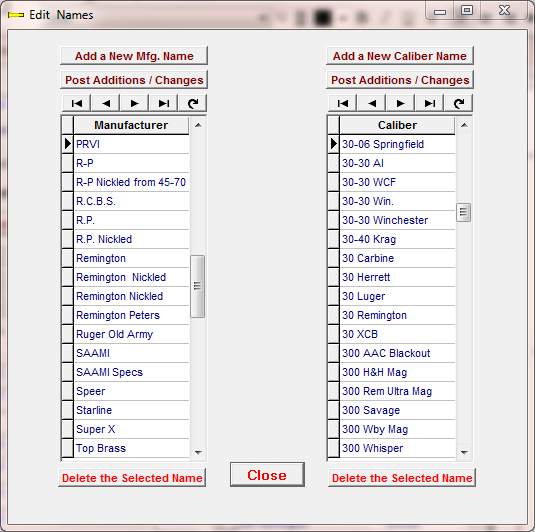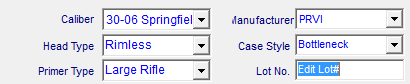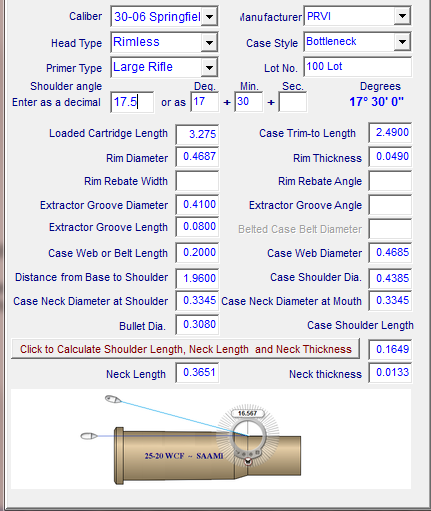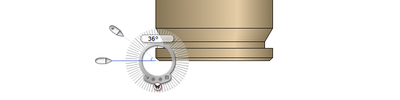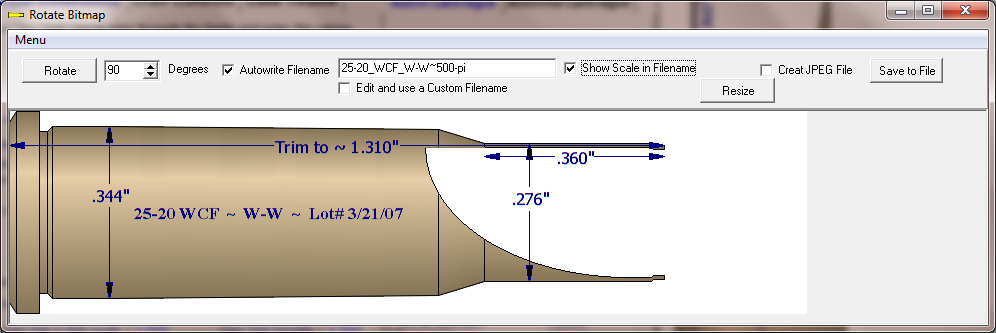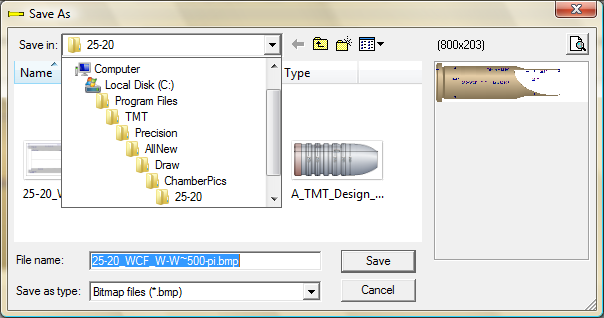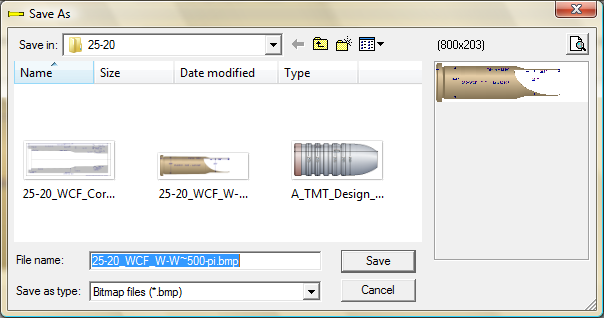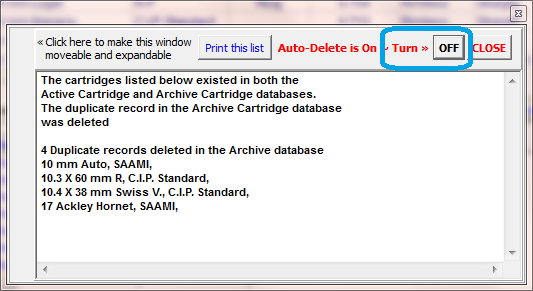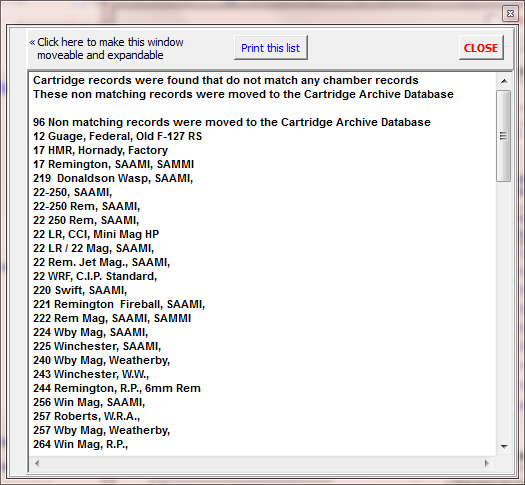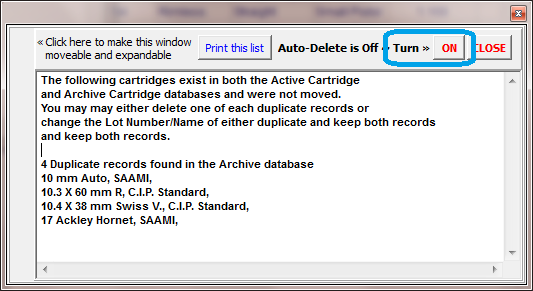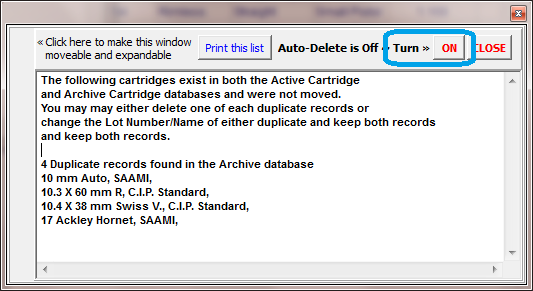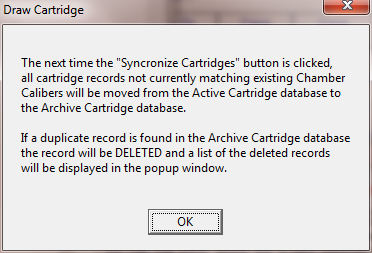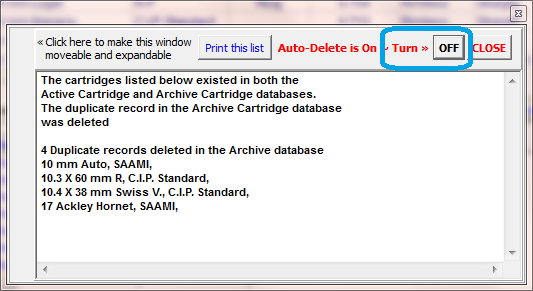Contents
Cartridge Draw Module
Before bullet design dimensional values are calculated in the Chamber Bullet Design Page, a record containing the dimension values of a cartridge case of the correct caliber designation needs to be present in the Active Cartridge Database.
If the record is not present in the Active Cartridge Database, and one cannot be located in the Cartridge Archive database, a new Cartridge record will need to be dimensioned and an image of the case drawn and stored..
First, while still in the Chamber ~ Design Bullet Dimensions Page
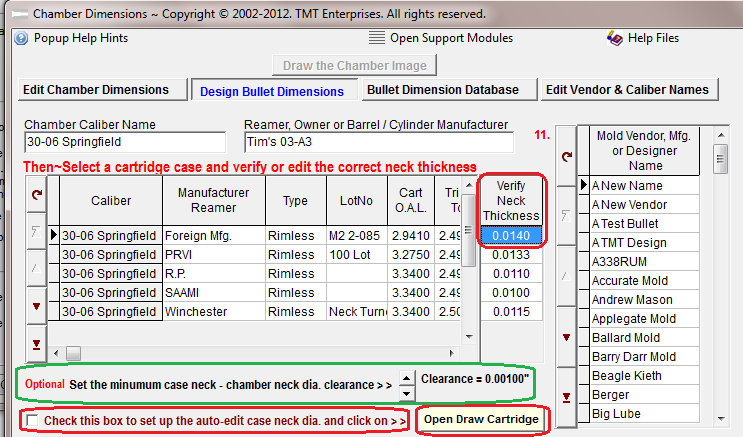
Select a cartridge case from the database grid.
If the cartridge is not listed, Do not check the "auto-edit-case-neck-dia." check-box then click the "Open Draw Cartridge" button to open the Cartridge Draw module and either locate or enter a new cartridge record.
The default, minimum clearance between the chamber neck and the loaded cartridge neck is set at 0.001".
This clearance indicates that the diameter of the loaded cartridge neck diameter is 0.002" less than the diameter of the chamber neck.
The clearance value may be increased or decreased in 0.00025" increments using the up-down spin-edit arrows on the form.
If the cartridge is present in the database grid, verify that the cartridge case neck thickness is correct.
If the dimension is not correct then edit the neck thickness value, check the "auto-edit-case-neck-dia" check box and Click the "Open Draw Cartridge" button.
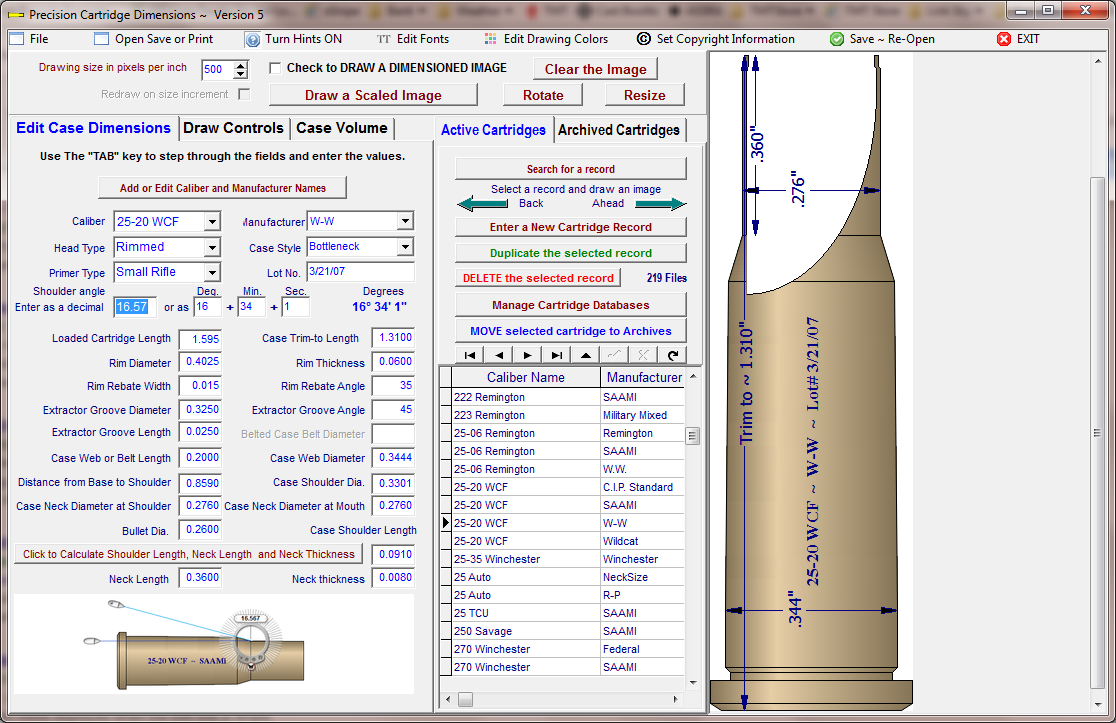

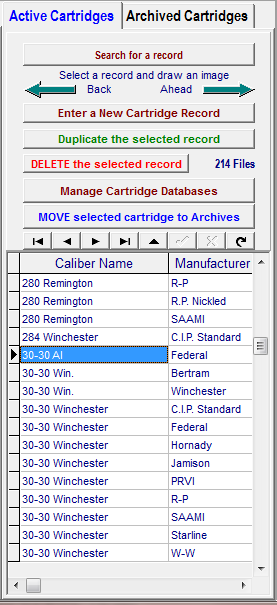
If the Cartridge is not present in the Active database,
⇦
Then open the tabbed page titled Archived Cartridges.
⇨
and search for the record
⇩
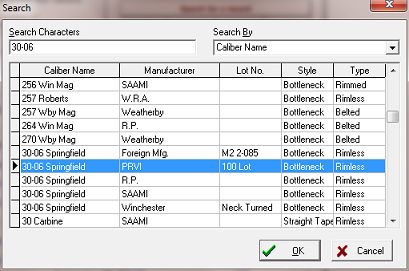
Then Move the selected cartridge to the Active database
⇩
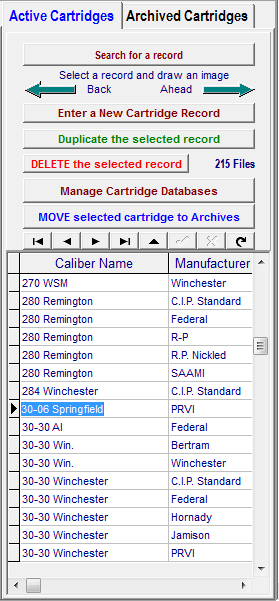
Clicking on the Manage Cartridge Databases button will open a module where batch moving and sorting of Active and Archived database records as available.
Click the button image directly below to jump to the Manage Databases Help Topic.
⇩

If the correct record is now displayed, step through the data entry fields and make sure that the entered dimensions and values are correct.
If the correct record cannot be located then click the  button.
button.
Open the Tabbed Page marked "Edit Case Dimensions"
Select the Caliber and Manufacturer names from the drop-down-list-boxes.
If either name is not present in the lists, click the  button then enter and post the names in the displayed lists.
button then enter and post the names in the displayed lists.
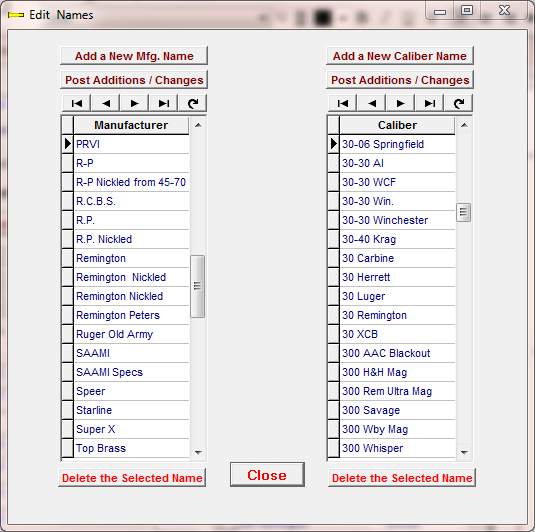
Select the Caliber and Manufacturer names from the drop-down-list-boxes and select the correct values from the Head Type, Case Style and Primer Type lists. Entering a descriptive lot value is not essential but can be used to display additional records with the same Caliber and Manufacturer names without causing a Database Key Violation Error.
If you wish to enter a new, duplicate record with a different Lot Name or number, click the  button to open the confirmation and create a new record with a unique lot name.
button to open the confirmation and create a new record with a unique lot name.

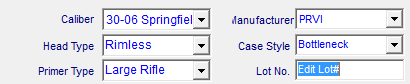
IMPORTANT: Two records with identical Caliber Names, Manufacturer Names and Lot Names cannot exist in a database. The Lot Name must be unique to each cartridge record having the same Caliber and Manufacturer name.
If the cartridge is a bottleneck case then the shoulder angle may be entered either as a decimal value or as a degree, minute, second value.
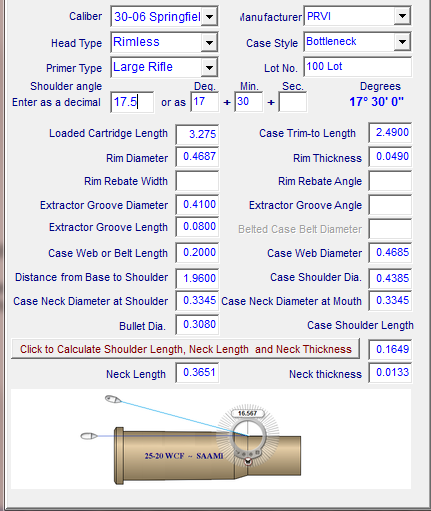
Next, use the TAB key to step through the edit fields in the correct order, entering into each field, the measurement values of a correctly sized and loaded cartridge case.
As each cartridge dimension value field is entered, a small dimension diagram image will appear in the lower window that will represent the segment of the cartridge to be measured to obtain the value for the field.
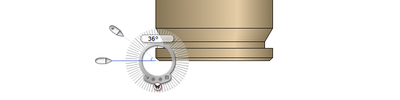
Click here to view all dimension diagrams.
Dimension Diagrams
Enter the Case Neck Diameter values when the cartridge case is loaded with a bullet that is the same diameter displayed in the Bullet Diameter edit window.
When the "Calculate Shoulder Length, Neck Length and Neck Thickness" button is clicked, the neck thickness should correspond with the actual neck thickness of the case.
Make sure that the Trim Length, Neck Length and Neck thickness values are correct then close the module and return to the Chamber~Bullet Design page.
When the "Edit Case Neck Dia > > ." check box is checked and the "Open Draw Cartridge" button is clicked,

the Cartridge Draw module will be re-opened with the bullet diameter value calculated to a diameter determined by the Bullet Design Parameters and the case neck thickness value of the selected cartridge is added to the bullet diameter value and a re-calculated " Neck Dia. at Mouth" value is entered.
The module will open with the Cartridge drawn to the scale selected for the chamber drawing and the tabbed page marked "Draw Controls" will have the appropriate checkboxes and values entered for the scaled drawing.
You may also select the crimp style angle or depth and length, dimension value precision and cutaway style from this page.

Do not edit the bullet diameter, case neck diameter and case neck thickness values at this time.
Make sure that the "Pixels per inch" value is correct then, if needed, click the "Draw a Scaled Image" button.
If the font that is used to display the dimension values printed on the image is unsuitable, click the menu item titled "Edit Fonts"
to open font edit dialogs for the radial and linear dimension values.
Examine the image and, if all seems O.K., click the "Rotate" button.
When the "Rotate Bitmap" module opens, make sure the angle value is 90 degrees then Click the "Rotate" button.
Place check marks in the Auto write filename and Show scale checkboxes and click the "Save to File" button.
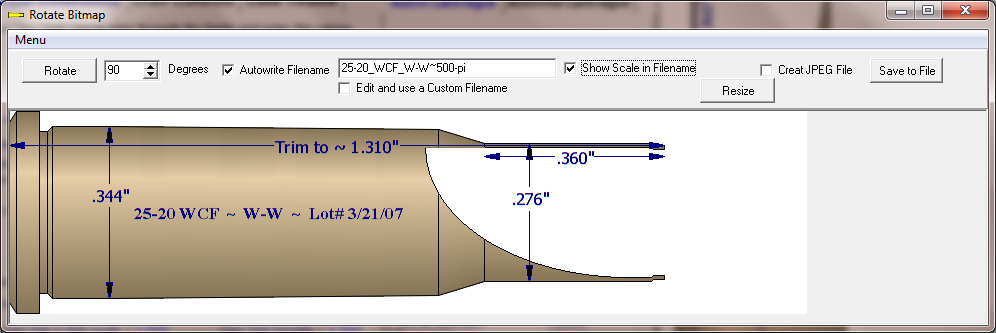
Save the cartridge case image, as a Bitmap format, in the same manner and in the same folder location as the chamber and bullet images
On computers with a 32 bit operating system, the folder will normally be located at:
C:\Program Files\TMT\Precision\AllNew\Draw\ChamberPics\
On computers with a 64 bit operating system, the folder will normally be located at:
C:\Program Files (x86)\TMT\Precision\AllNew\Draw\ChamberPics\
Locate the caliber folder.
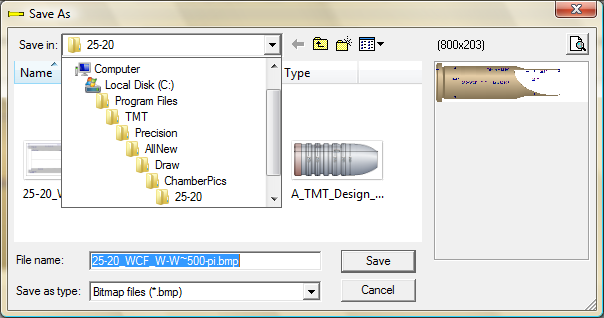
Save the cartridge case image to the folder.
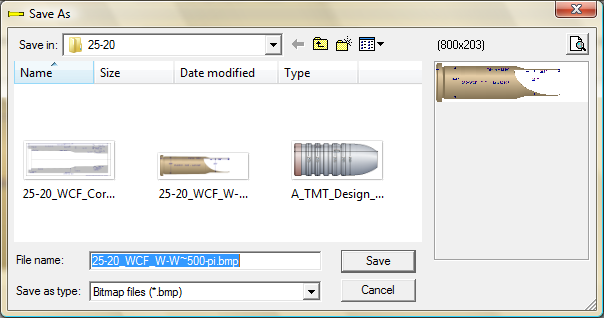
Managing the Active and Archive Database Records
Back to Top
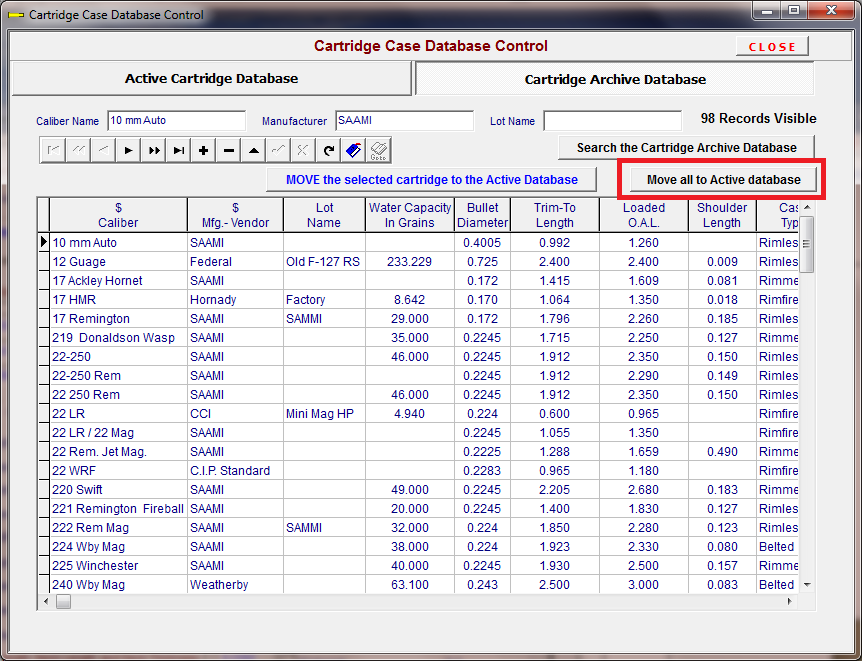
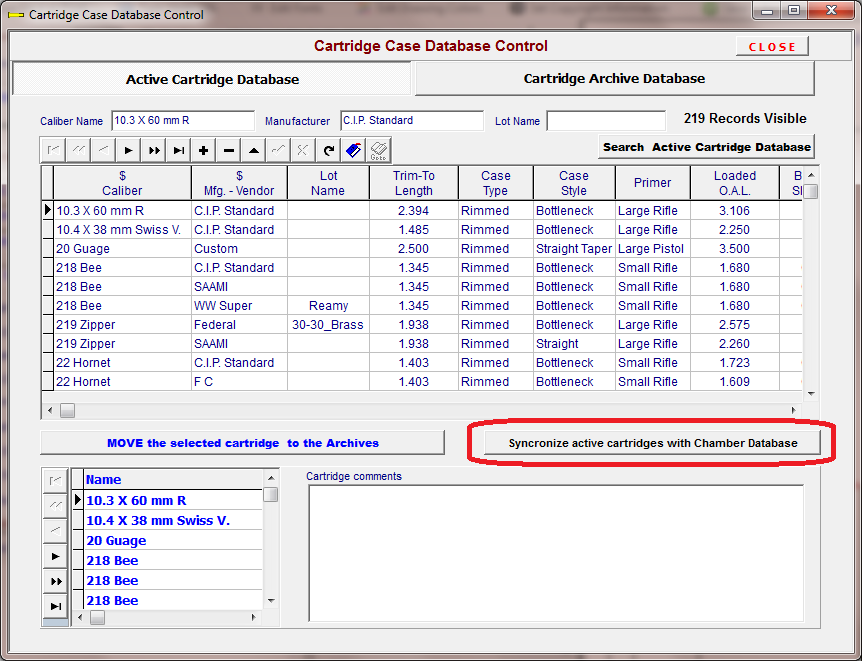
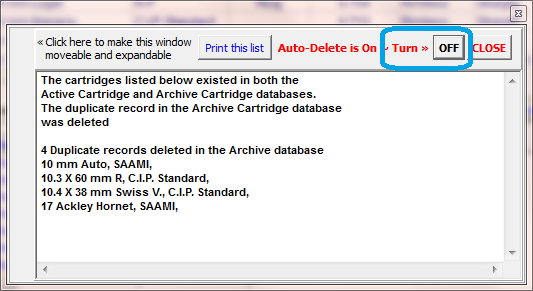

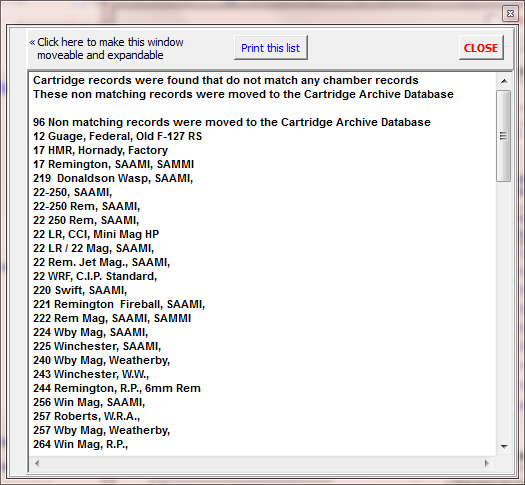
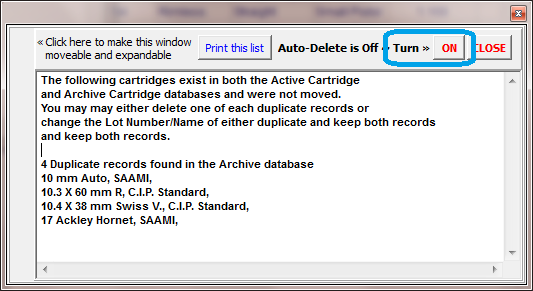
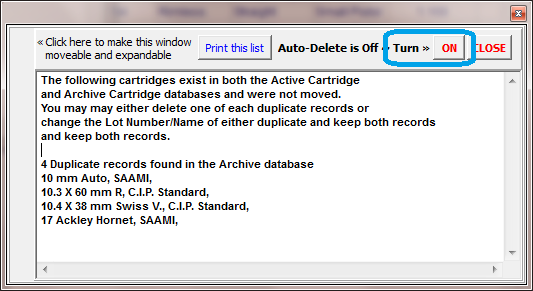
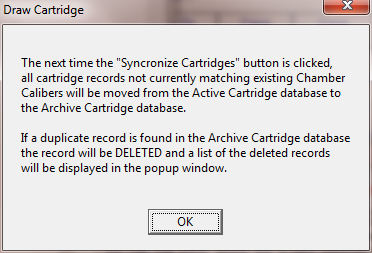
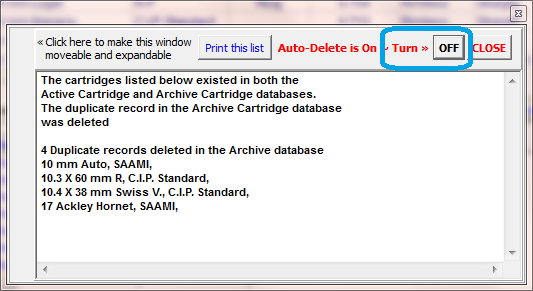
Back to Top
Copyright © 2014. TMT Enterprises. All rights reserved.