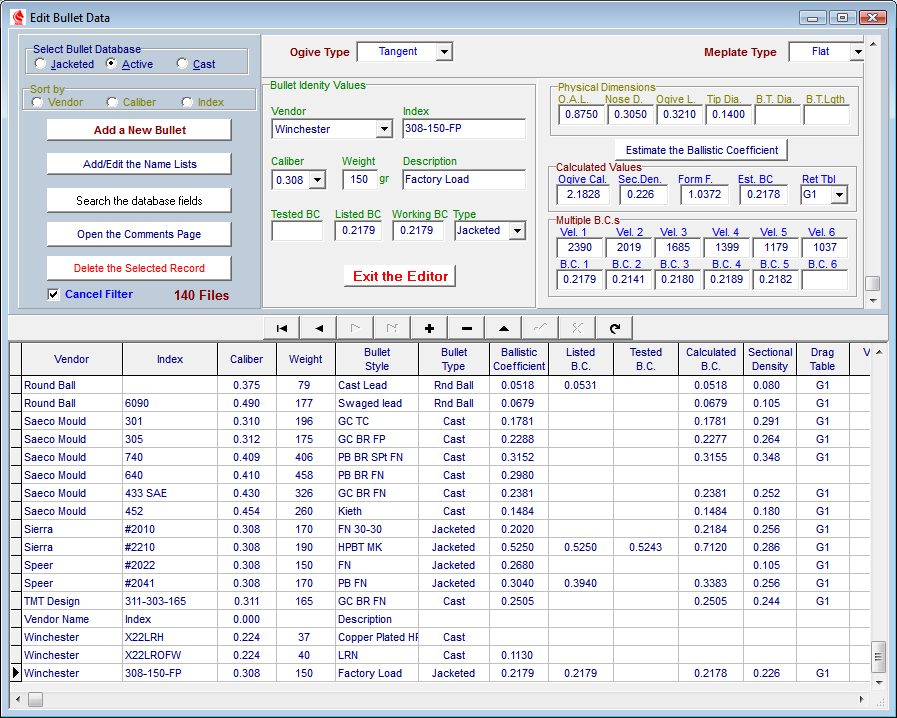 I
IContents - Index - Previous - Next
Edit Bullet Databases
Large lists of individual bullet characteristics are contained in the Jacketed Bullet and Cast Bullet database with a record for each bullet, which is composed of separate fields, each of which contains a portion of the data describing the bullet. The first five of these fields, Vendor name, Caliber, Weight, Style, index # and Ballistic Coefficient are keyed to sort the database in the descending order of each consecutive field. In other words, the database is normally shown as sorted alphabetically according to the Vendor Names, which are in turn sorted by caliber. If there are duplicate caliber designations for the same vendor name, they are sorted according to weight. Bullets from the same vendor with identical caliber and weight designations may have a different style or nose configuration, so they are further alphabetized according to the Style field. The Index number field is also keyed for sorting so as to prevent the duplication of records in the database. No records containing data identical to all of the first five fields may be entered into the database. Attempting to enter identical records will result is a system-halt with an error message box indicating a "Key Violation".
(continued below graphic)
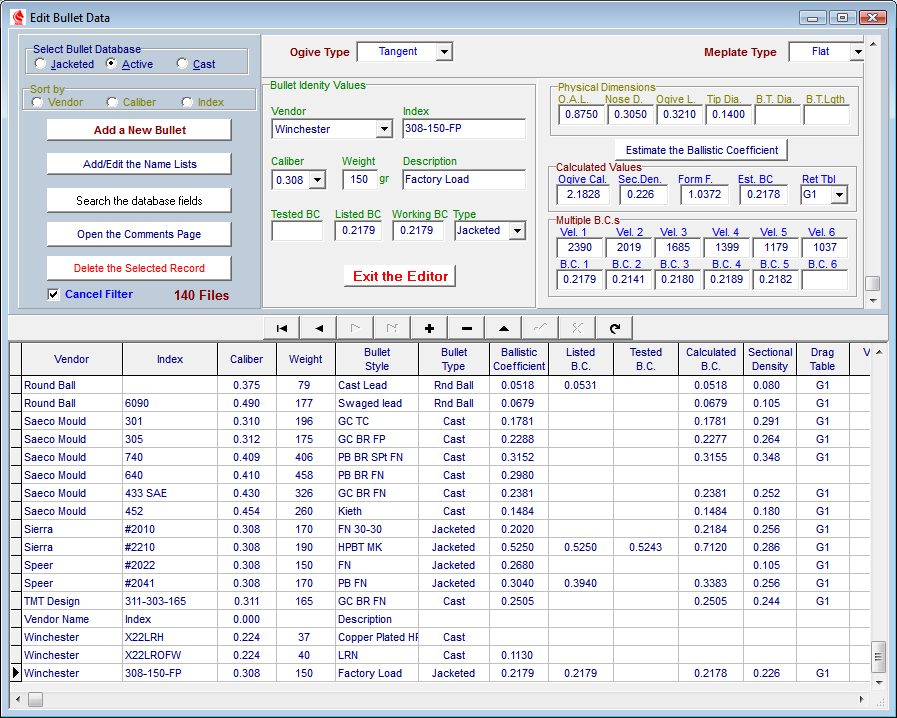 I
I
Important
Before attempting to edit any of the databases in this program, it would be wise to make backup copies of the database before any editing or additions are made.
The databases are installed in 5 databses within the directory C:\Program files (x86)\TMT\Precision\NewData.
Make a new folder outside of the TMT folder and then copy all files in the NewlData folder to the backup folder. In case irrevocable mistakes are made when editing the databases, this will preserve the databases and the secondary indexing files that enable the searching and sorting capabilities of the software.
In the event that one or more of the database files are corrupted, the simple process of re-copying the files back into the Precision folder will restore the database integrity.
When it is determined that the new entries in the data base are correct and in working order, it would then be prudent to back up all of the files and folders in the Precision directory to a separate media or disk in case of a system failure that might possibly corrupt the integrity of the software.
To minimize the inadvertent entry of a duplicate record, the Vendor-name,Caliber-value and Drag Table fields may only receive entries from an editable database list of vendor names and caliber values.
Once understood, the process not only helps maintain the integrity of the database but is, in fact, easier and faster than manually entering and proof-reading each field.
To enter a new record, use the following procedure:
Open a new blank record using either of the following two methods.
1 Click The New Bullet button This will open a new record with the focus on the Vendor field of the record.
2 Move to the Database Navigator Bar and click on the ![]() button, then using the Tab key or the mouse, enter the Vendor Field and begin editing.
button, then using the Tab key or the mouse, enter the Vendor Field and begin editing.
Pressing the "Enter" key while in the Vendor, Caliber or Drag Table entry fields will cause a drop-down arrow to appear at the right of the field. Simultaneously depress the two keys [ Alt â] or use the mouse to click on the drop-down arrow and a drop-down list of available entries suitable to the selected database will appear.
Use the keyboard arrows or the mouse to select the desired entry and then press "Enter" and this will fix the selection into the entry field.
If the necessary selection is not present in the lists, the selection will need to be entered into the database that supplies the respective list. This procedure is outlined later on in these instructions.
Moving left and right throughout the fields may be accomplished either with the mouse or by use of the keyboard arrow keys.
The fields remaining after the Name and Caliber entries have been made may be edited by moving to a field and making the entry.
If data which is already entered in a field needs to be edited, select the field and then press the F2 key. This will allow editing of the existing data without deleting the entire field entry.
At any time before the record has been posted, the new record and the information already entered and fixed in the entry field may be canceled by entering the Database Navigator and clicking on the ![]() (cancel) button. This will safely erase all new data in the record and close the new record without posting the information to the database.
(cancel) button. This will safely erase all new data in the record and close the new record without posting the information to the database.
When all the data is correctly entered into the selected entry fields the record must then be posted to the database using the ![]() (post) button.
(post) button.
record may be deleted from the database using the following methods.
Select the record to be deleted and then go to the Database Navigator bar and click on the ![]() (delete) button and a confirmation box will appear, asking for confirmation of the delete process.
(delete) button and a confirmation box will appear, asking for confirmation of the delete process.
While in a grid and with the focus on the record to be deleted, simultaneously press the Ctrl and Delete buttons. The confirmation box will appear asking for confirmation of the delete process.
Only five of the entry fields need to be completed in order to maintain database integrity and allow ballistics and trajectory calculations to be performed. These fields are:
Vendor Name
Caliber
Weight
B.C.
Drag Table
The Style and Index# fields should be entered to provide for the best database sorting, but it is not necessary to do so.
The multiple ballistic coefficient fields and their associated velocity range fields are an optional feature and are used when the Calculating Ballistic Coefficients From Known Velocity Variations Feature is used. However, if these coefficients are known, or available, such as the data published by Lyman for their cast bullets or from Sierra's multiple ballistic coefficient data, those coefficients may be entered from this grid. When entering the data, First enter the highest velocity that the bullet is likely to encounter in the Vel1 field and then the ballistic coefficient that would be applicable below that velocity in the BC1 field. Continue listing the next velocity level and its' associated ballistic coefficient value in the remaining fields. The average velocity may be calculated or guessed at and then entered into the BC field for observation purposes, as it will not be utilized in the ballistics and trajectory calculations when two or more multiple ballistic coefficient fields are holding an entry.
Editing the Vendor-name and Caliber-value Lists
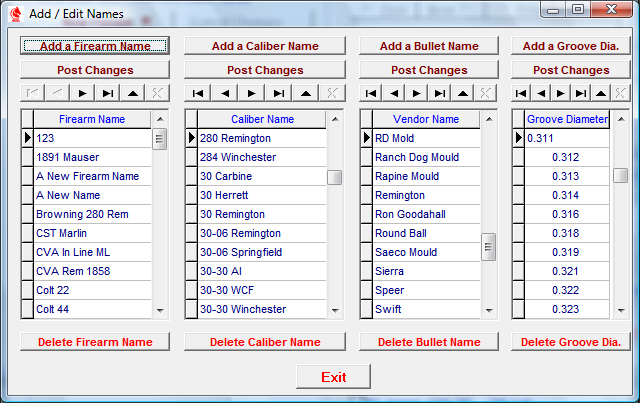
When a vendor name or caliber value is not present in the lists, the data may be easily added as follows:
Go to the Navigator Bar and click on the ![]() button opening a new record in the grid
button opening a new record in the grid
Enter the grid and press the "Enter" key to allow editing of the record field.
In the vendor list, type in the vendor name, making sure to start at the far left of the field and to capitalize the first letter of the name as the sorting of the database is case sensitive and takes into account any spaces in front of the entry.
In the caliber list, type in the bullet diameter, in inches, using the following format [ 0.000 ] to insure that the database will correctly sort the entry and the calculating software properly reads the decimal values of the entry.
After the information is typed, press the "Enter" key to fix the data into the entry field.
If the entry is found to be unnecessary or incorrect, the entry and record may be safely deleted by clicking on the ![]() (cancel) button.
(cancel) button.
Click on the Post Changes button to post the entry field data to the database.
Any record may be removed from the list by clicking on the Delete the Name button. A confirmation box will appear asking for confirmation, allowing either an O.K. or Cancel of the delete request.
The new entry should now be available for selection and entry into the databases and ballistics and trajectory calculations. However, in some instances before the newly entered data is available, it may be necessary to shut down the ballistics program in order that the software may obtain a new reading of the database. This will depend on a certain sequence of opening, reading and closing of the database that is not predictable.
Copyright © 2002- 2010. TMT Enterprises. All rights reserved.