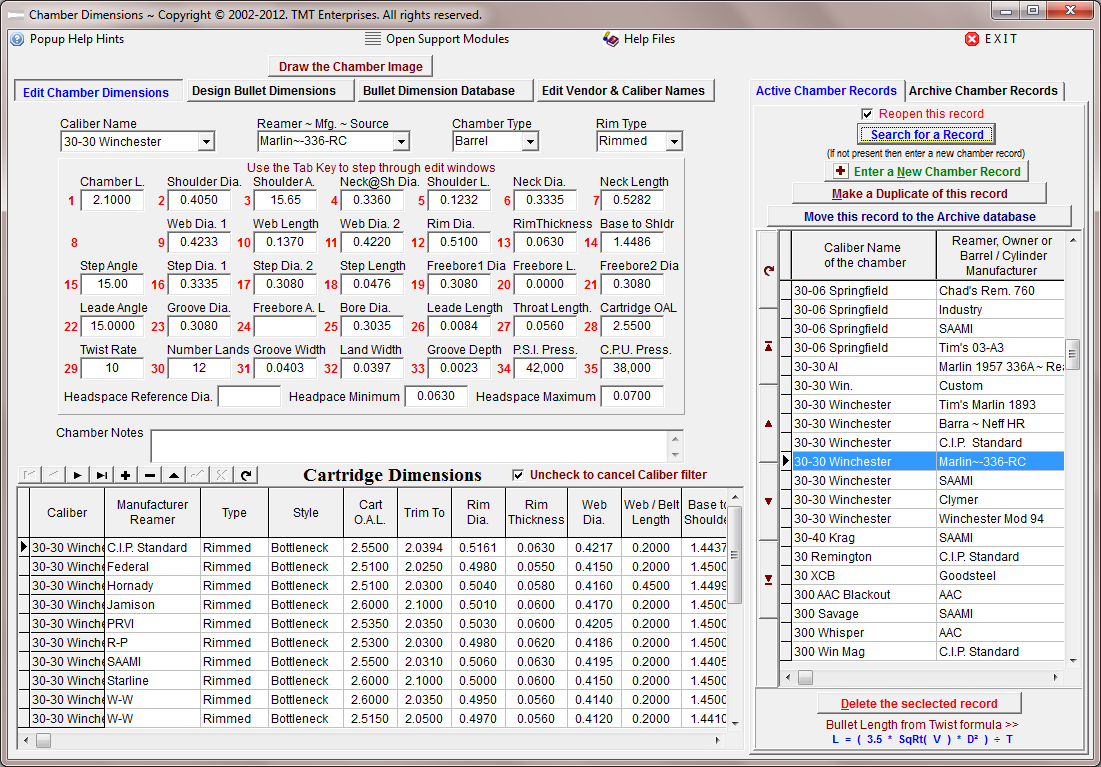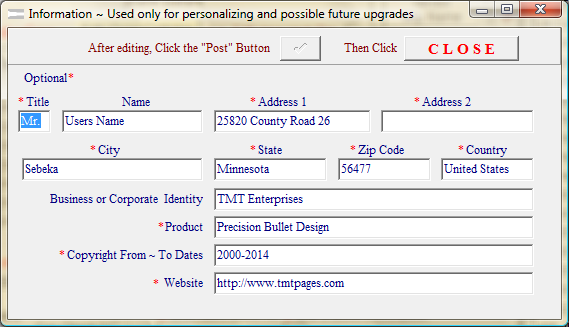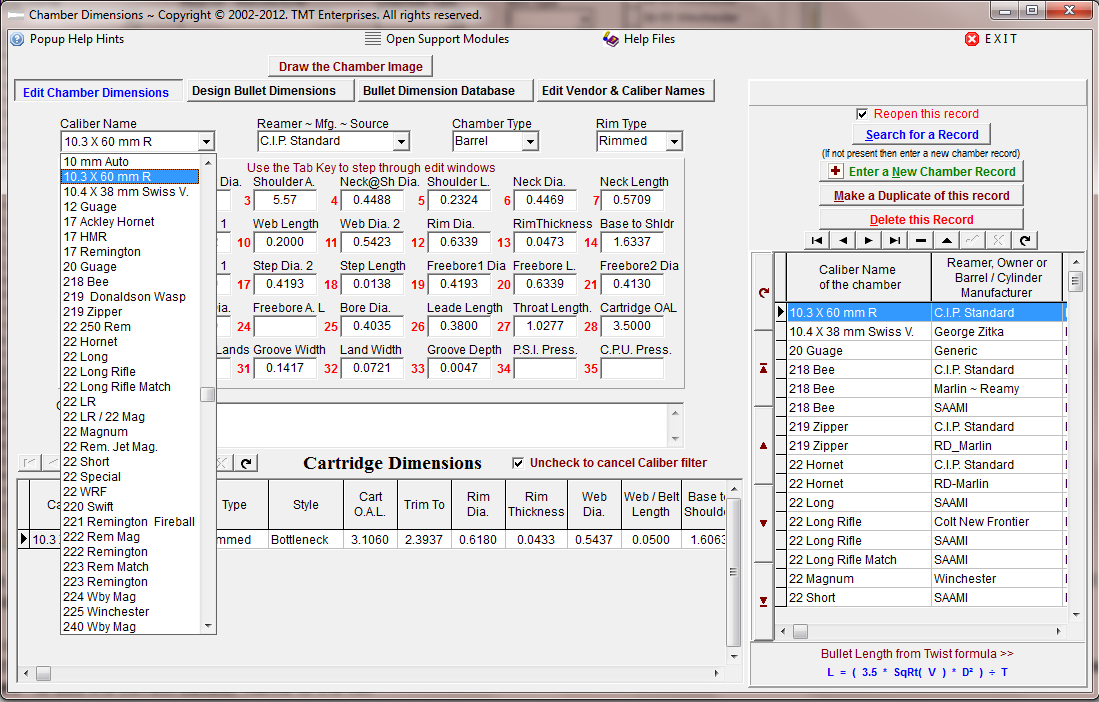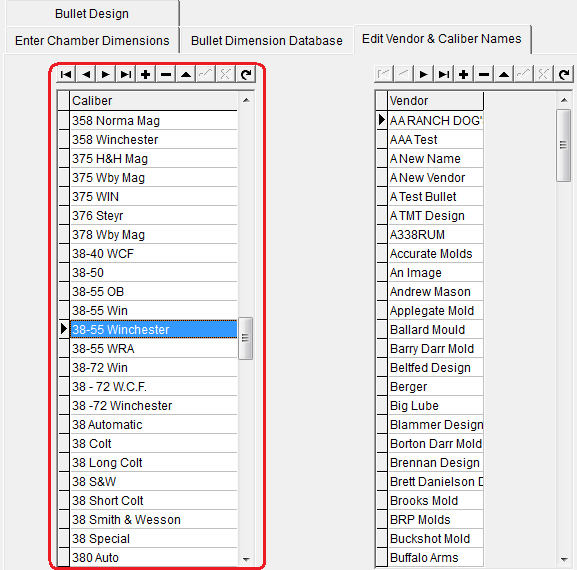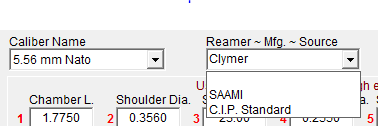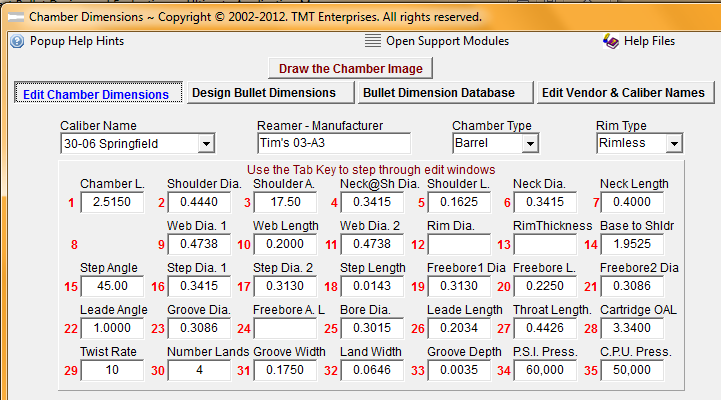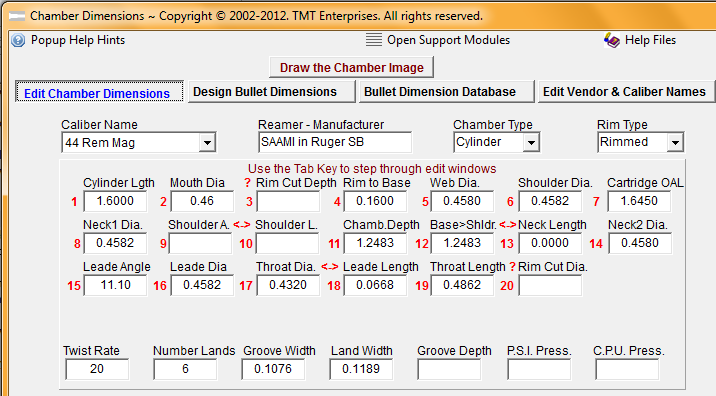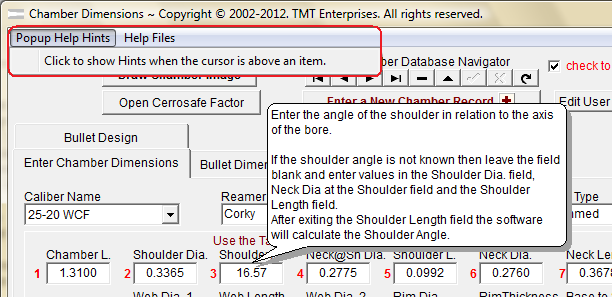Contents
Chamber Draw Module
Data Entry
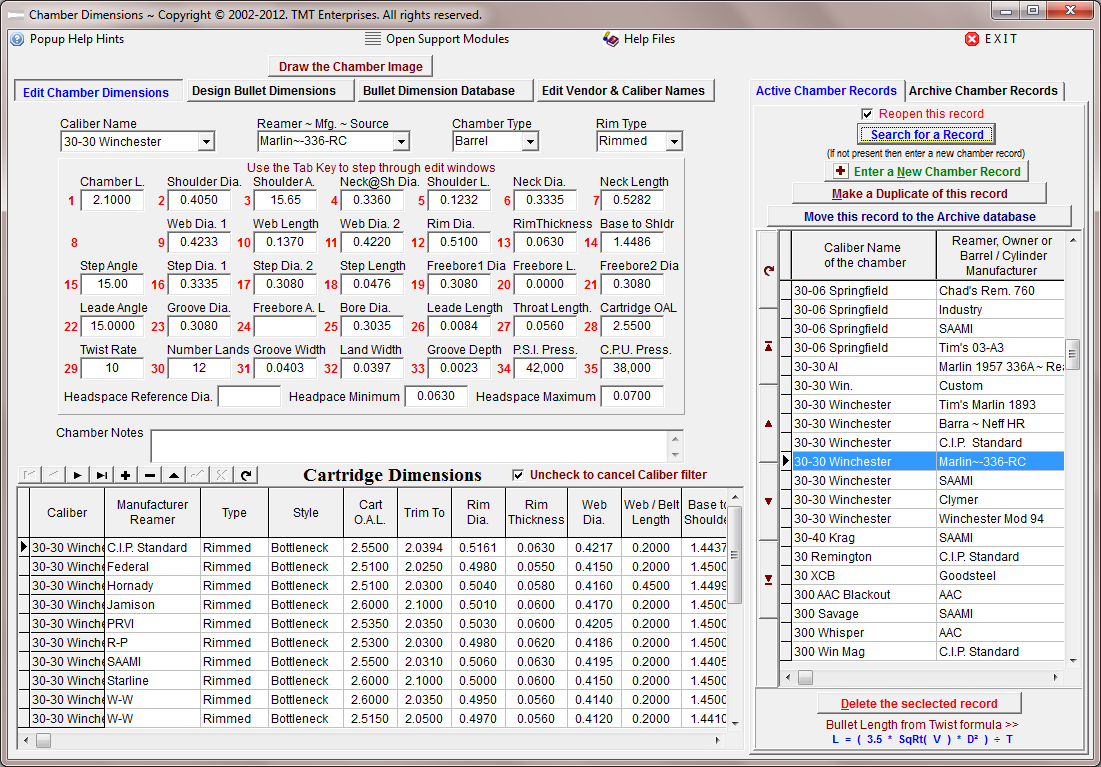
Before using the Chamber Draw module for the first time, click the button titled "Edit User Identity" to set up your user name and vital information. (This information is for image display purposes only and is not distributed or shared in any form)
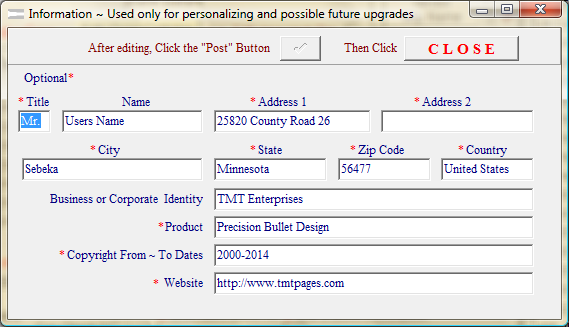
Next, select a Caliber from the list at the right of the page.
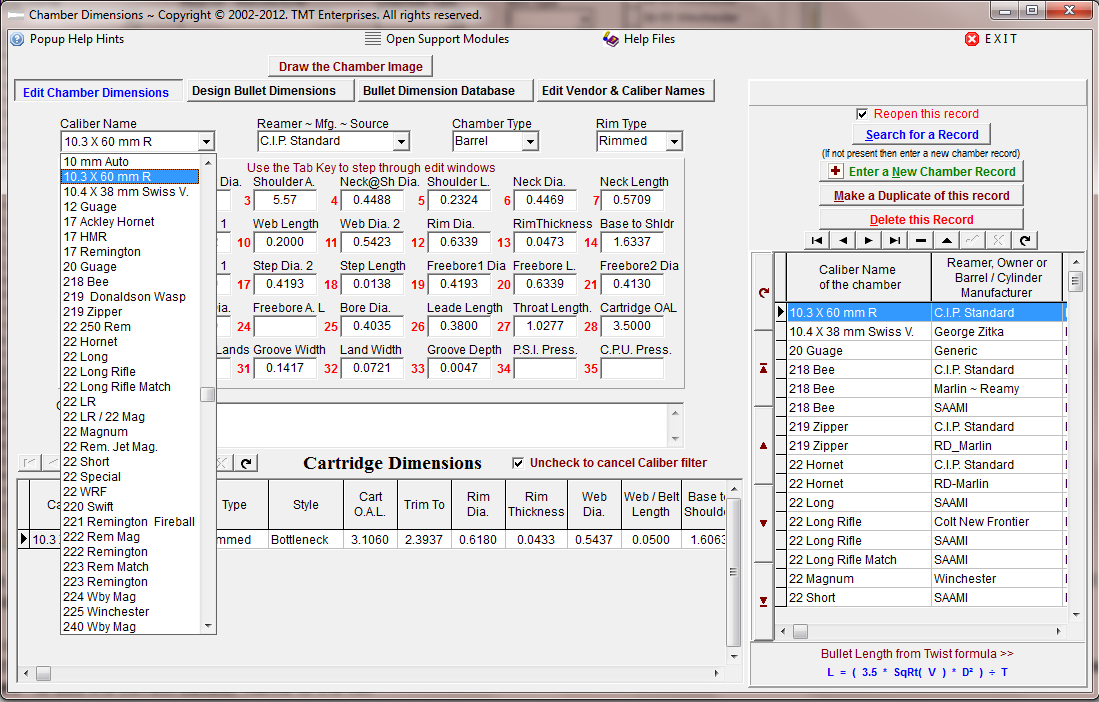
(Note, If multiple records are listed with the same caliber name, the reamer provider or vendor of the chamber will be different for each record. Multiple listings with identical Vendor and Caliber names will cause and error message to be generated)
If the caliber name or vendor name is not listed, create a new record with the "Enter a New Chamber Record" button.
Select a Caliber Name from the drop down list. If the appropriate caliber name or vendor name is not listed, open the tabbed page titled 'Edit Vendor and Caliber Names" to add the correct caliber name to the list.
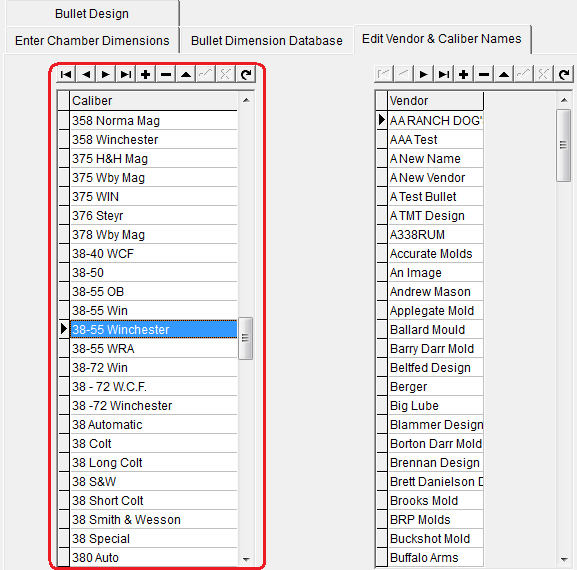
Next, enter a unique name for the source, reamer maker or manufacturer of the chamber dimensions. or select either a SAAMI or C.I.P. Chamber dimension source.
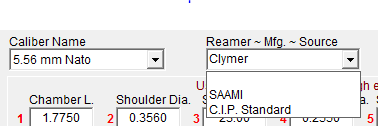
Finally, select the chamber and rim types from the drop down lists.
Depending on which chamber type is selected, the data entry panel displayed will either be for a Barrel Chamber used in rifles and semi auto firearms or a Cylinder Chamber used in revolvers.
Start with the value entry field labeled 1. and, using the TAB Key, step through each of the numbered value fields, entering the appropriate value in each field.
Barrel Chamber
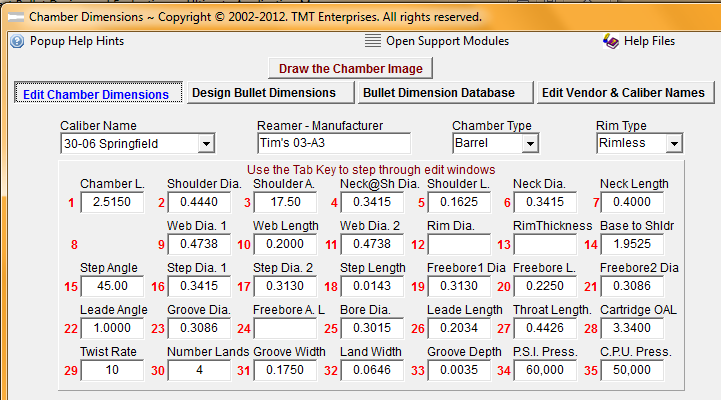
Cylinder Chamber
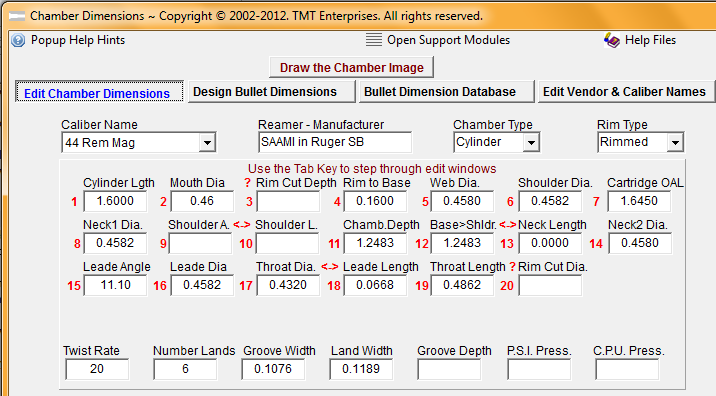
If unsure of any the dimension values to be entered, click the "Popup Help Hints" menu at the upper left of the form to allow hints to appear when the cursor is hovered over the entry field.
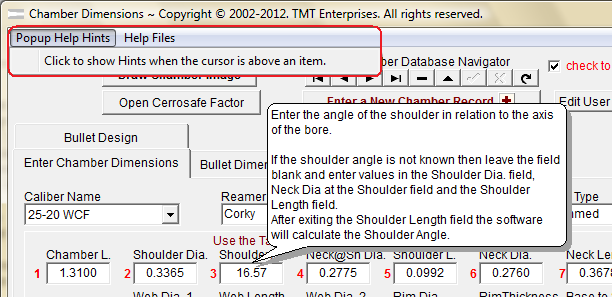
If more information is needed, use the cursor to place focus on one of the value entry fields and press the keyboard F1 key to open the Barrel Chamber or Cylinder Chamber help file that references the value entry fields to the appropriate chamber dimensions to be entered.
Once all the dimension values have been correctly entered, the module is ready to Draw the Chamber Image
Copyright © 2014. TMT Enterprises. All rights reserved.