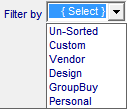Contents
- Index
Control Panel

 Check or un-check to turn on/off the context sensitive hint pop-ups in all the modules.
Check or un-check to turn on/off the context sensitive hint pop-ups in all the modules.
 Check this box to display the selected record the next time the program is opened
Check this box to display the selected record the next time the program is opened
 Click to open and search the Bullet Database page.
Click to open and search the Bullet Database page.
 Click to open Drawing Page and draw the bullet with the recorded values.
Click to open Drawing Page and draw the bullet with the recorded values.
 Click to open Bullet Specification Drawing Page and sketch the bullet showing the recorded dimensions.
Click to open Bullet Specification Drawing Page and sketch the bullet showing the recorded dimensions.
 Open the Comment or Notes Page for each bullet design.
Open the Comment or Notes Page for each bullet design.
 Click to open and edit the Vendor Names Database page.
Click to open and edit the Vendor Names Database page.
 Close the bullet drawing program.
Close the bullet drawing program.
 Open a new, blank bullet record. Since a completely blank record cannot exist in the database, the new record will open with a vendor name of "A New Name" and a Design Field content of "Change this Text". Edit these fields to contain a vendor name and a design description.
Open a new, blank bullet record. Since a completely blank record cannot exist in the database, the new record will open with a vendor name of "A New Name" and a Design Field content of "Change this Text". Edit these fields to contain a vendor name and a design description.
 Copy all data in the selected record into a new record. The bullet index number field will add the text "Copy of " and enclose the index number in brackets. This is to avoid a "Duplicate Record" error.
Copy all data in the selected record into a new record. The bullet index number field will add the text "Copy of " and enclose the index number in brackets. This is to avoid a "Duplicate Record" error.
 Cancel any changes or edits not yet posted.
Cancel any changes or edits not yet posted.
 Post all entries changes or edits.
Post all entries changes or edits.
 Go to the first record in the database.
Go to the first record in the database.
 Move to the prior record.
Move to the prior record.
 Move to the next record.
Move to the next record.
 Go to the last record in the database.
Go to the last record in the database.
 This will delete the entire record and all associated data.
This will delete the entire record and all associated data.
 After a bullet record has been modified in any form, clicking Post Modified button will update the Date Modified window.
After a bullet record has been modified in any form, clicking Post Modified button will update the Date Modified window.
The Date the record was created is entered and also the date of a change to the data that has been posted with the "Post Modified" button".
Use the "Mold on hand" to differentiate between a design and actual physical molds and/or commercial bullets .
The Database Record Filter can then filter and display either the "On hand Yes or No" groups.
Use the radio buttons to classify the designs and the "Filter By" box to organize the database records.

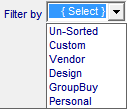
 The total number of available records and the current record number is displayed by these labels. If the database has been filtered, only the number of available records will be displayed.
The total number of available records and the current record number is displayed by these labels. If the database has been filtered, only the number of available records will be displayed.
Copyright ©, TMT Enterprises 2016